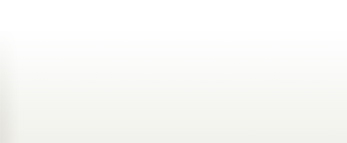By Nancy Jacobsen, RCAC Rural Development Specialist
We now have a new streamlined approach to printing out SHARES reports. Thanks to Jason Stillwell of Little Dixie, you can now set your Excel program to automatically format your SHARES reports. This can save several minutes for each report you generate. The SHARES report will typically generate on only one page instead of six. You’ll generate your report in SHARES, make a few quick key strokes, and the reports will automatically reformat.
Access the formatting instructions here >>
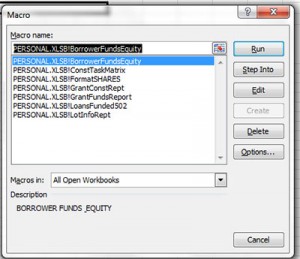 Once installed, you will generate your reports as usual; when the report comes up on your screen, click “Enable Editing” at the top of the screen, then click ALT F8 and choose the type of report you’re working with from the drop down Macro menu.
Once installed, you will generate your reports as usual; when the report comes up on your screen, click “Enable Editing” at the top of the screen, then click ALT F8 and choose the type of report you’re working with from the drop down Macro menu.
If you receive an error message, you most likely chose a different report from the menu list than you’ve generated. For example, if you’re printing a Construction Task Matrix but choose “FormatSHARES” from the dropdown list, you’ll receive the following message. Simply click “End” and start over with Alt 8 to bring up the Macro report menu.
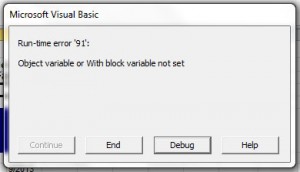 A final reminder: The data remains in the database but is not necessarily static. As a result, the grantee user should date and save his/her report to a local or network drive for future reference and for sharing with their T&MA contractor and supporting Rural Development offices as the “official version.” A good naming convention to use for cross SHARES program consistency would be Grantee Name-Grant Name-End Date (for example, Midwest Homes-Midwest Homes 2012-12-31-2012) with exception for a file name that exceeds 259 characters. SHARES User Guide 5.1.
A final reminder: The data remains in the database but is not necessarily static. As a result, the grantee user should date and save his/her report to a local or network drive for future reference and for sharing with their T&MA contractor and supporting Rural Development offices as the “official version.” A good naming convention to use for cross SHARES program consistency would be Grantee Name-Grant Name-End Date (for example, Midwest Homes-Midwest Homes 2012-12-31-2012) with exception for a file name that exceeds 259 characters. SHARES User Guide 5.1.
As always, your comments and suggestions for items to include in SHARES Tidbits are welcome. If you need SHARES help, you may contact your technical assistance provider or me at (406) 579-5202; or e-mail at njacobsen@rcac.org .